How to Send Debug Logs from the Duet Display iOS/iPadOS App
If you're experiencing an issue with the Duet app, sending us a debug log is the best way to help our team understand what's going on. Please follow these three steps carefully.
Step 1: Enable Ultra Logging
First, you'll need to adjust a setting in the app to ensure the log captures all the necessary details.
- Open the Duet app on your iOS device.
- Navigate to the Profile tab.
- Tap on Debug Reporting Level.
- Change the setting from its current level to Ultra.

Step 2: Recreate the Issue
Now, with ultra logging enabled, you need to make the error happen again.
Go back to what you were doing before and repeat the actions that caused the problem. For example, if the app was not able to establish a connection with your Mac or PC, please try connecting again. This ensures the issue is recorded in the log file.
Step 3: Send Us the Log File
Finally, send the generated log file directly to our support team.
- Go to the Question Mark (?) tab, which is located just above the Profile tab.
- Tap the envelope icon in the upper-right corner of the screen.
- A pop-up titled "Duet Log Files" will appear. Tap Yes.
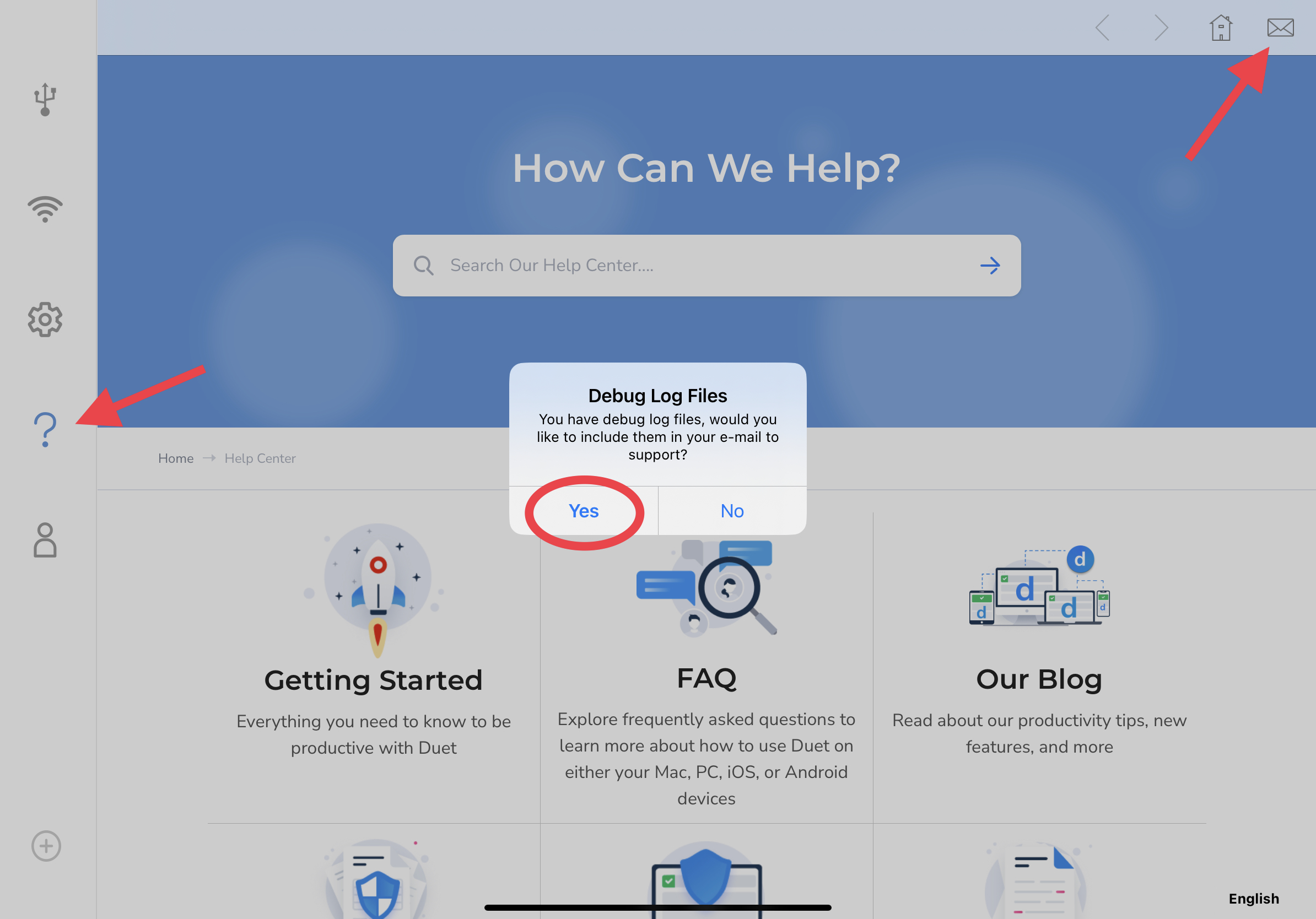
4. Your device's email client will open with the log file attached. Simply send this email to us.

That's it! Our team will analyze the log and get back to you as soon as possible.